How Do I Disable WebRTC On Chrome?
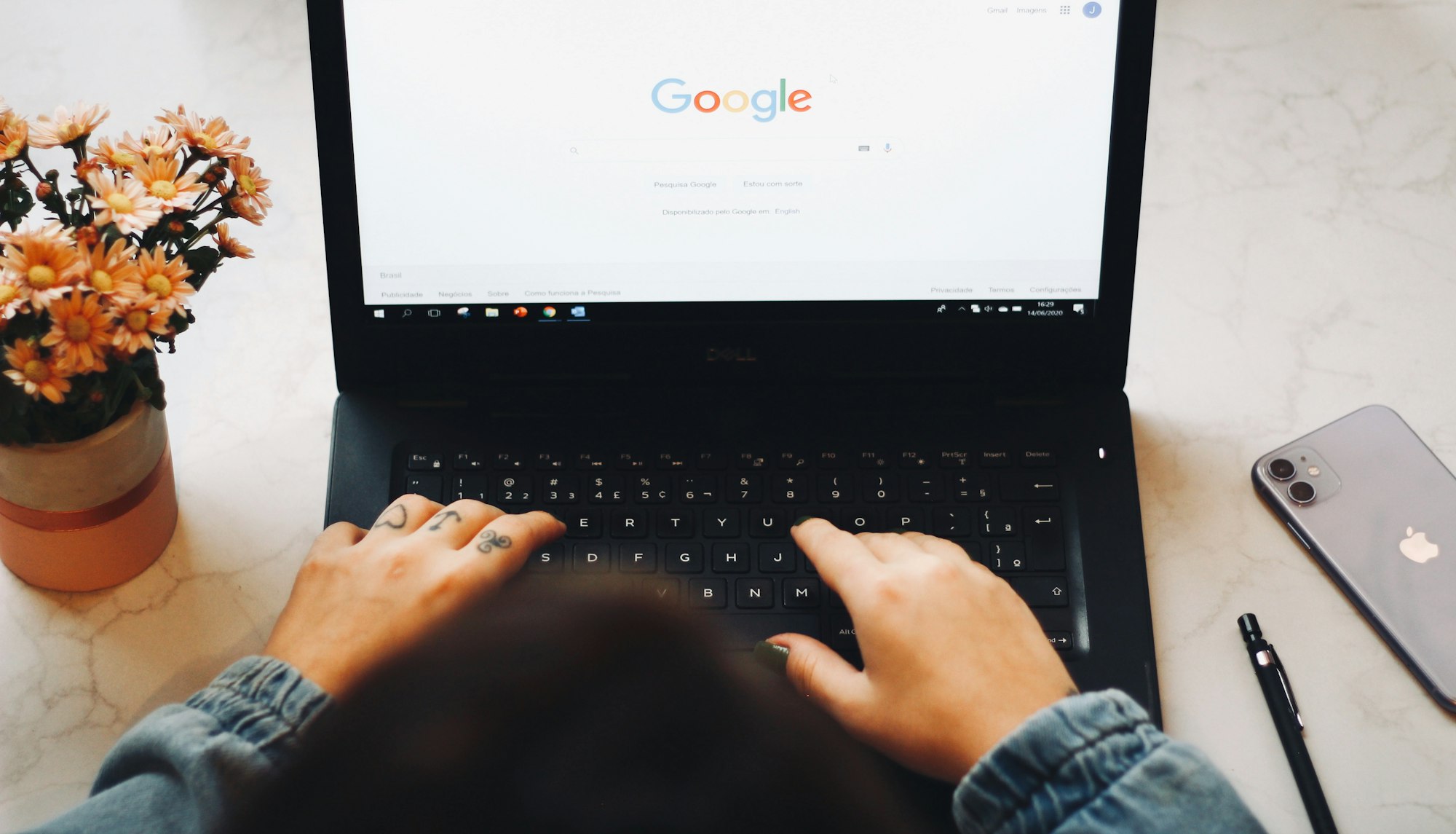
WebRTC is a powerful feature of modern browsers that enables real-time communication for various applications, such as video conferencing and voice calls. However, this feature can also be a privacy risk, as it exposes your IP address and other sensitive information to the internet. In this blog post, we'll show you how to disable WebRTC on Google Chrome to enhance your online privacy.
Why Disable WebRTC?
WebRTC is a useful feature for online communication, but it can also be a security and privacy risk. WebRTC can leak your IP address, even when you're using a VPN, and it can expose other sensitive information to websites, such as the type of browser and operating system you're using. This can make you vulnerable to hacking, tracking, and other privacy breaches.
How to Disable WebRTC on Google Chrome
Disabling WebRTC on Google Chrome is easy, and it can be done in just a few steps. Here's what you need to do:
- Type "chrome://flags" into the address bar of Google Chrome and hit Enter.
- Search for "WebRTC" in the search bar.
- Click on the drop-down menu next to "WebRTC STUN origin header" and select "Disabled".
- Restart Google Chrome for the changes to take effect.
It's that simple! Now that WebRTC is disabled on Google Chrome, your IP address and other sensitive information will be protected from prying eyes.
WebRTC is a useful feature, but it can also be a privacy risk. By disabling WebRTC on Google Chrome, you can enhance your online privacy and protect your sensitive information from potential security breaches. The process is easy, and it takes just a few steps. So, take the time to disable WebRTC on Google Chrome today and enjoy a safer, more private browsing experience.
