How Do I Disable WebRTC On Microsoft Edge?
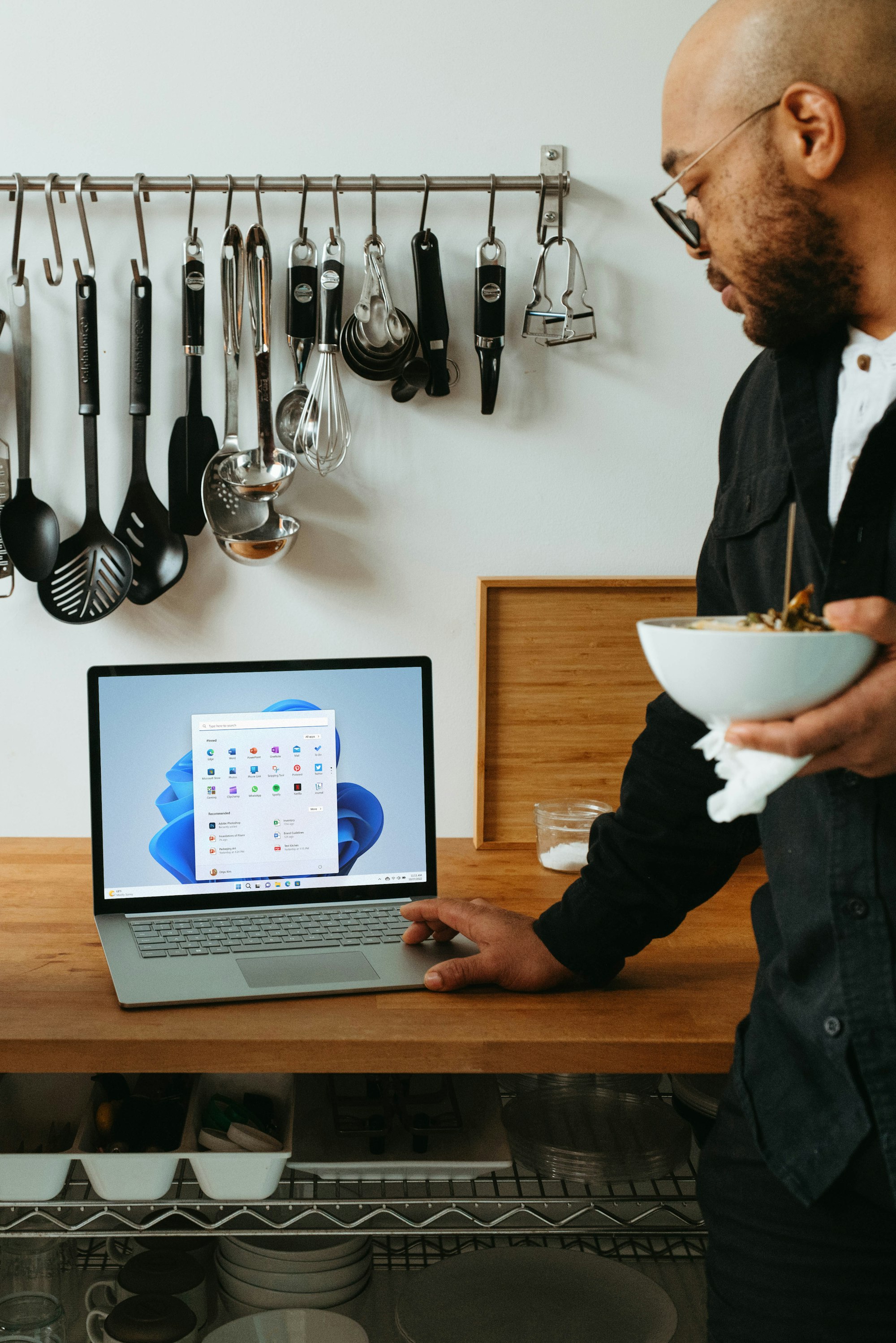
WebRTC (Web Real-Time Communication) is a technology that allows for real-time communication between browsers without the need for any plugins or additional software. While it has its benefits, it can also pose a threat to privacy and security, as it can leak your IP address even if you are using a VPN. In this article, we'll show you how to disable WebRTC on Microsoft Edge to ensure your privacy and security.
Why Disable WebRTC on Microsoft Edge?
WebRTC can be a potential security risk as it can reveal your real IP address, even if you are using a VPN. This can expose you to cyber attacks and data theft. Additionally, WebRTC can also increase your data usage and slow down your browsing speed.
How to Disable WebRTC on Microsoft Edge
- Launch Microsoft Edge and click on the three dots in the upper-right corner to open the main menu.
- Click on "Settings" and then select "Privacy & security."
- Scroll down to the "Services" section and toggle off the switch for "WebRTC."
Disabling WebRTC on Microsoft Edge is an easy process that can greatly enhance your privacy and security while browsing the web. With this simple step, you can prevent IP address leaks, reduce your data usage, and speed up your browsing experience. So, why not give it a try today and take back control of your online privacy?
