How Do I Disable WebRTC On Opera?
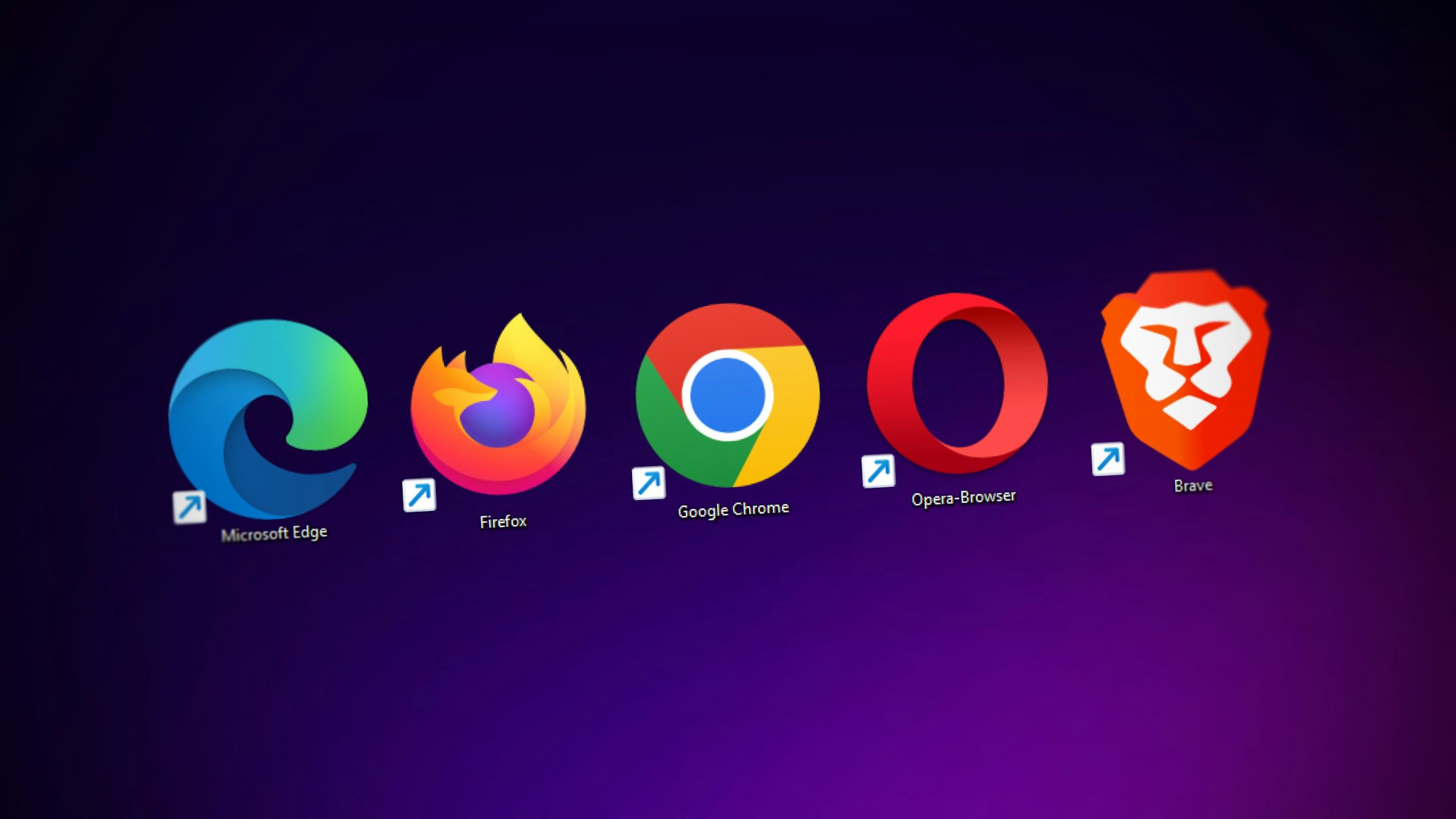
WebRTC, or Web Real-Time Communication, is a powerful technology that allows real-time communication through a web browser. It enables features such as video and voice calling, file sharing, and more. However, WebRTC can also expose your IP address and compromise your online privacy, even if you are using a VPN. Fortunately, you can easily disable WebRTC in the Opera browser and protect your privacy while you browse the web.
Why Disable WebRTC in Opera?
WebRTC can be a security risk because it can expose your real IP address, even if you are using a VPN. This means that websites, advertisers, and even hackers can track your online activity, including the websites you visit and the files you download.
Disabling WebRTC in Opera can help protect your privacy and security by preventing websites from accessing your real IP address. This will give you peace of mind while you browse the web, knowing that your online activity is protected.
Step by Step Guide to Disable WebRTC in Opera
Disabling WebRTC in Opera is quick and easy. Simply follow these steps:
- Open the Opera browser and click on the Opera icon in the top-left corner of the screen.
- Select “Settings” from the dropdown menu.
- Click on “Privacy & security” in the left-side panel.
- Scroll down to the “WebRTC” section and toggle the “Use WebRTC” switch to the off position.
That’s it! WebRTC is now disabled in your Opera browser, and your online activity is protected from prying eyes.
WebRTC is a powerful technology that enables real-time communication through a web browser, but it can also expose your IP address and compromise your online privacy. Disabling WebRTC in Opera is a simple and effective way to protect your privacy while you browse the web.
